For your convenience the search definition process is consist of 4 steps:
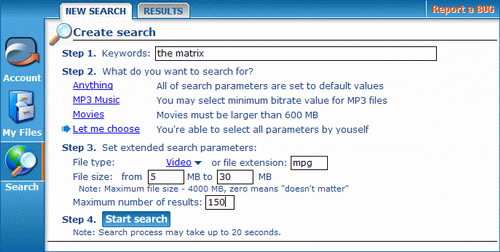
Step 1: Keywords.
All entered words are combining with logical "and". So the search result for keywords "favorite" and "content" will be the files with a names which contain both of these keywords. If you want to search by precise phrase - you have to write it in quotes (ex.: "favorite content").
Step 2: What do you want to search for?
After you pointed keywords - choose search criteria. Four types of content are available:
- "Anything" - the search will be proceed using just keywords. All other parameters will be default (see Settings).
- "MP3 music" - the search of music files (MP3 format). The additional parameter is minimal bit rate.
- "Movies" - the search of movies, i.e. large video files (more than 600 mb). No any additional parameters required.
- "Let me choose" - this type lets you set all parameters manually. Default parameters are not active.
The search type enabled at the moment is marked with arrow 
Step 3: set extended search parameters.
Set values, which are necessary for the type you have chosen. There are 4 parameters available at "Let me choose" mode (primordially all of them set as default).
- File type - the type of a file you want to find
- File extension - you can set file extension for searching (do not use commas or file masks, avi - correct, *.avi incorrect).
- File size - minimal and maximal size of a file you want to find.
Pay attention:
- the maximal file size can not be greater than 4000 mb.
- If you do not want to limit file size set this value "0".
- Maximum number of results - set here how many results you want to find. The maximal value - 500.
Step 4: Push Start search button
Search process will begin using the parameters you have set. After pushing  button the program will switch Result sub-section, where you can see the search results.
button the program will switch Result sub-section, where you can see the search results.